1.Open the Outlook app and Select the Home Icon on the top-left corner.
2. Go to the settings by clicking on the Gear icon (Bottom left corner).
3. Scroll down and select ‘ADD MAIL ACCOUNT.”
4. Select Add a shared mailbox.
4. Add the Shared Mailbox address and then click continue. If you have access to the Shared Mailbox, it will show up in Outlook. You don’t need to add a password during this process.


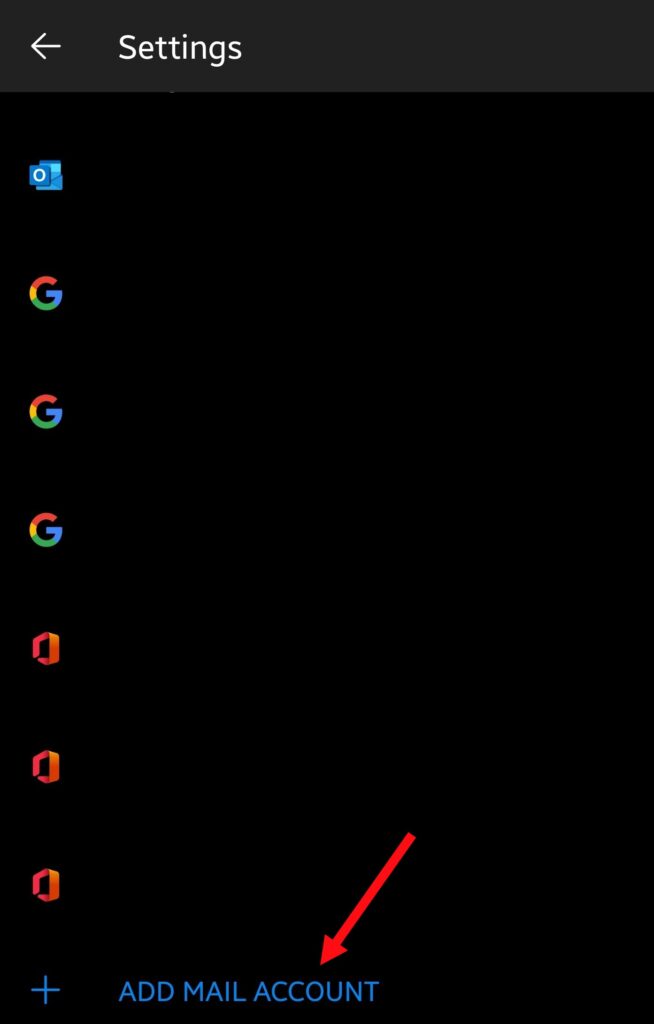


Very good info. Lucky me I found your blog by chance (stumbleupon). I have saved it for later!
Thank you so much; I’m glad it helped.